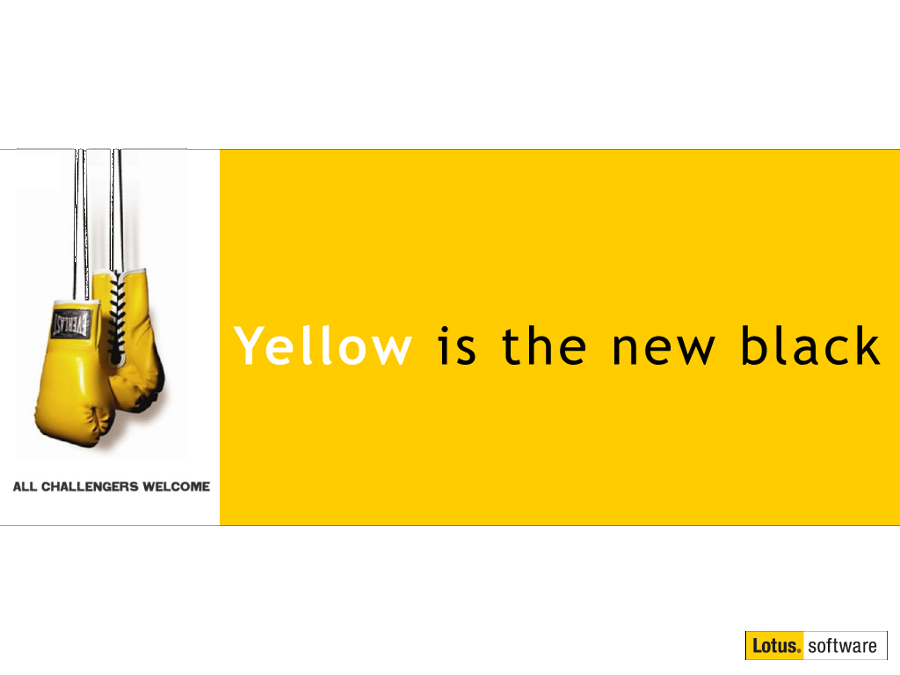A hidden GEM - Creating links from IBM Connections that will open in the MOBILE APP rather than a browser!
Mat Newman October 30 2014 00:24:42
Remember the absolutely awesome Google Chrome Extension for IBM Connections that I wrote about a little while ago? No? Ok - go refresh yourself on it HERE (Link: http://www.matnewman.com/webs/personal/matblog.nsf/dx/ibm-connections-search-plugin-for-chrome-browser )You're back. Now for the good stuff. Did you know that this extension has a hidden feature that will create a link for you from an IBM Connections site THAT WILL OPEN IN THE CONNECTIONS MOBILE APP and not a browser?
Yep! A link you can email or share, that will open in the CONNECTIONS MOBILE APP :-)
What I didn't know at the time, but have now been enlightened to it's inclusion by the developer - Romain Lienard - is that the extension contains a VERY neat hidden feature that will enable you to create a link from the currently open IBM Connections page in a browser, which you can then share.
There are a couple of steps to set it up, which are pretty easy:
1. Right-Click the IBM Connections extension icon, then choose "Manage"
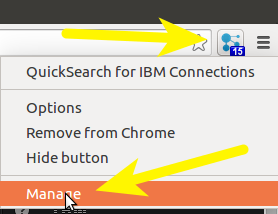
2. Click the "Options" link in the IBM Connections extension section

3. Click the link "Manage Short-cuts"
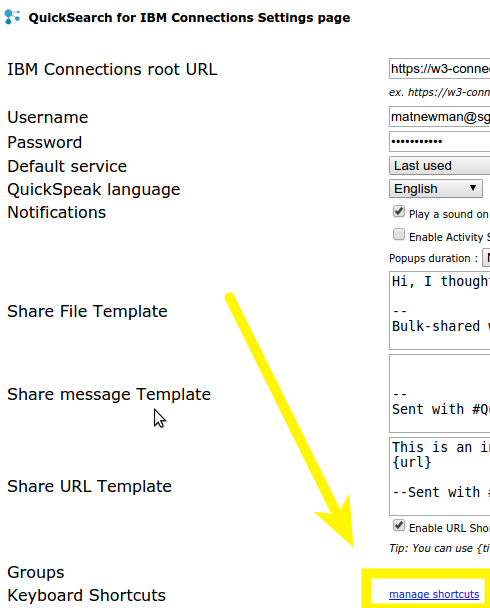
4. Add a Short-Cut keyboard combination to "Add the current URL to the Mobilizer Queue" (Note: I used "Ctrl+M")
5. Add a Short-Cut keyboard combination to "Open the URL Mobilizer assistant to help you turn connections links into mobile links" (Note: I used "Ctrl+Shift+M")
6. Click OK
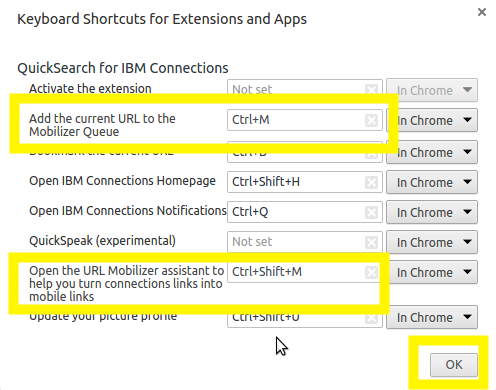
7. Click "Save Settings"
That's it, ready? Let's use it ....
1. Use the keyboard Short-cut you specified at step 5 in the previous section (I used Ctrl+Shift+M) to launch the Extension page in it's own Tab,
2. Go back to IBM Connections, navigate to the Connections resource you want to link to (eg: File, Wiki, Forum, Activity, Profile, etc),
3. Now use the keyboard short-cut from step 4 in the previous section to capture that URL (Ctrl+M)
4. Go back to the extension tab and VOILA! The mobile link you can now copy and paste anywhere which includes both a BROWSER and IBM Connections MOBILE APPLICATION link!
Thanks Romain, an AWESOME tip!
Enjoy!

 Feeds
Feeds