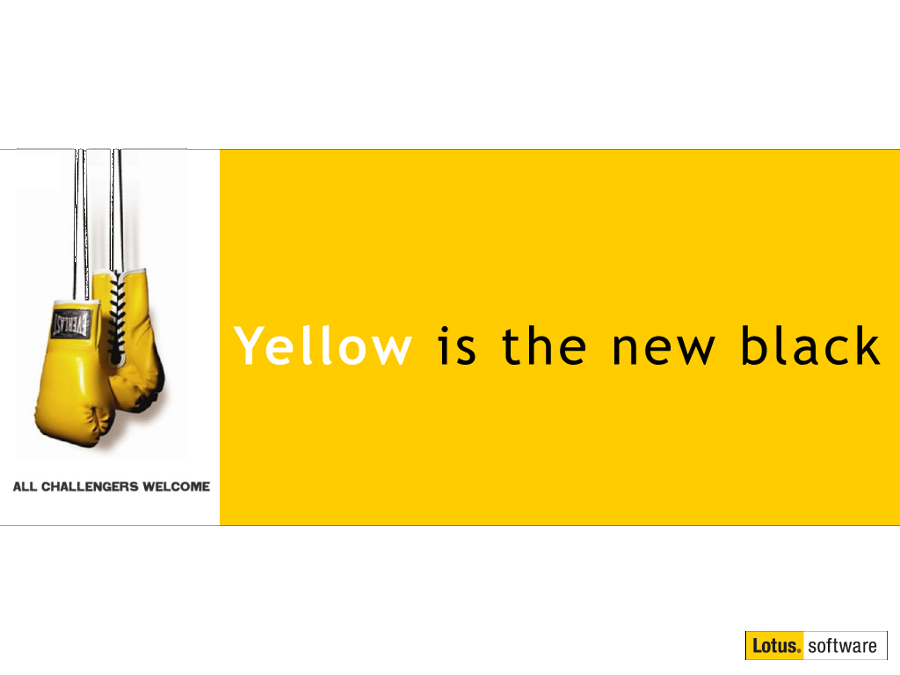Still using an old version of Lotus Notes? How to create and use a HTML file without using Microsoft Word
Mat Newman November 11 2012 13:57:42
Read a post today from someone wanting to know why a HTML file created in Microsoft Word doesn't look 'right' when used as a Lotus Notes signature file.The OLD (oh yeah, I mean REALLY OLD) process for using a formatted signature in an OLD version of Lotus Notes typically recommended using a document created in Word, and then saved as a HTML file.
Rule No 1. NEVER use Microsoft Word to create a HTML file to be used as a Lotus Notes signature.
Rule No 2. If in doubt, refer to Rule No 1.
The evil here is actually Microsoft's. Microsoft don't follow HTML standards and have chosen to use their own 'custom' (ie: proprietary) HTML tags in files generated from Word and most of those tags are incompatible with anything other than Microsoft software.
Microsoft Outlook users who have their preferences set to using Microsoft Word as their email editor also suffer from the same sorts of problems when reading standards-based HTML format email messages.
If you are using the HTML file option, use a standards based editor, like this one: http://htmleditor.in/index.html
Once you're on that page (or something similar), do the following:
1. Type and format your signature
2. Click on the 'Source' Button
3. Copy that text
4. Open Windows Notepad (or another text editor on your computer)
5. Paste the text
6. Save the file in a place you can find it
7. *IMPORTANT* make sure the file has the ".htm" extension
8. Change your Lotus Notes preferences to point to that file
Tip: To ensure compatibility across almost every email client, use only "Arial, Courier, or Times New Roman" as the font and keep the size to one of these: "8, 9, 10, 11, 12, 14, 18, 24, 36"
If you are using a version of Lotus Notes that was created after 2008 (ie: 8.5+):
It's even easier, and you DON'T have to use a HTML file:
1. Create an email Message (Ctrl+M)
2. Type and Format the text you would like to use in your signature,
3. This can include links, images, etc
4. Copy the text (Ctrl+C)
5. Go to your Inbox
6. from the Action Bar, choose MORE -> PREFERENCES
7. On the MAIL tab, click on the SIGNATURE tab
8. Choose "Use Rich Text"
9. Click in the rich text area that appears
10. Paste (Ctrl+V)
11. If you want the new signature to appear on EVERY email, check the "Append..." option
12. Choose OK
Whether you use either method, ensure your Lotus Notes client is configured to send HTML format email correctly using the settings in my blog post "Fix Ugly Email".
Signatures in Lotus Notes. Easy.


 Feeds
Feeds